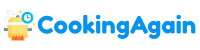Accessibility features on computers are designed to make technology more inclusive for everyone. One such feature, often overlooked, is Sticky Keys. But what exactly is Sticky Keys, and how can it be advantageous? This article delves into the functionality of Sticky Keys, exploring its purpose, how it works, and the potential benefits it offers to various users.
Understanding Sticky Keys
Sticky Keys is an accessibility feature available on most operating systems, including Windows, macOS, and Linux. It’s designed to assist individuals who have difficulty pressing and holding multiple keys simultaneously. Typically, performing actions like copying (Ctrl+C), pasting (Ctrl+V), or using keyboard shortcuts requires pressing and holding down keys like Ctrl, Shift, Alt, or the Windows key while pressing another key. This can be challenging for people with motor impairments or those who use only one hand to type.
Sticky Keys addresses this issue by allowing users to press modifier keys (Ctrl, Shift, Alt, Windows) one at a time. When Sticky Keys is enabled, pressing a modifier key “sticks” or remains active until another key is pressed. This eliminates the need to hold down multiple keys at once, making it easier for users to execute complex commands and keyboard shortcuts.
How Sticky Keys Works
When enabled, Sticky Keys modifies the behavior of modifier keys. Instead of needing to hold down the Ctrl key while pressing “C” to copy, a user with Sticky Keys enabled can simply press and release the Ctrl key, followed by pressing and releasing the “C” key. The operating system recognizes that the Ctrl key is “stuck” and interprets the subsequent key press as if both keys were pressed simultaneously.
This functionality extends to all modifier keys, including Shift, Alt, and the Windows key. Users can press these keys in sequence to perform actions that would normally require holding down multiple keys at the same time. The feature also provides visual feedback, often displaying an icon on the screen to indicate which modifier keys are currently active or “stuck.”
Enabling and Disabling Sticky Keys
Enabling and disabling Sticky Keys varies slightly depending on the operating system:
-
Windows: The most common way to activate Sticky Keys on Windows is by pressing the Shift key five times in quick succession. A prompt will appear asking if you want to turn on Sticky Keys. You can also find the setting in the Ease of Access Center (now Accessibility settings in later Windows versions) within the Control Panel or Settings app.
-
macOS: On macOS, Sticky Keys is located in the Accessibility settings under the Keyboard section. You can access System Preferences, then Accessibility, then Keyboard, and finally enable “Sticky Keys.”
-
Linux: The process varies depending on the specific Linux distribution and desktop environment. Generally, it can be found within the accessibility settings or keyboard settings. Search for “Sticky Keys” or “Accessibility” in your system settings.
Users can often configure Sticky Keys to disable itself if two modifier keys are pressed simultaneously, preventing accidental activation. This is useful for users who occasionally use two-handed keyboard shortcuts but primarily benefit from the single-key pressing functionality.
Advantages of Using Sticky Keys
The primary advantage of Sticky Keys is its ability to improve computer accessibility for individuals with motor impairments or limited mobility. However, the benefits extend beyond this core user group.
Improved Accessibility for Users with Motor Impairments
For individuals with conditions such as arthritis, carpal tunnel syndrome, cerebral palsy, or other motor impairments, pressing and holding multiple keys simultaneously can be difficult or even impossible. Sticky Keys removes this barrier, allowing them to use keyboard shortcuts and perform actions that would otherwise be inaccessible. This can significantly improve their ability to use computers for work, communication, and leisure.
Sticky Keys enables users to navigate and interact with software more efficiently, boosting their productivity and independence. It reduces the strain on their hands and fingers, preventing fatigue and potential injuries.
Increased Efficiency for One-Handed Typing
Sticky Keys can be particularly beneficial for individuals who type with only one hand, whether due to injury or other circumstances. It eliminates the need to stretch across the keyboard to press modifier keys while simultaneously pressing other keys. This simplifies the typing process and allows for faster and more accurate input.
One-handed typists can use Sticky Keys to access a wider range of keyboard shortcuts and commands, enhancing their overall efficiency and productivity. It allows for a more fluid and natural typing experience, reducing frustration and improving comfort.
Enhanced Ergonomics and Reduced Strain
Even for users without specific motor impairments, Sticky Keys can promote better ergonomics and reduce strain on the hands and wrists. Holding down multiple keys for extended periods can contribute to discomfort and potential injuries. By eliminating the need to hold down modifier keys, Sticky Keys helps to minimize strain and promote a more comfortable typing posture.
This can be especially helpful for users who spend long hours at the computer, such as programmers, writers, and graphic designers. By reducing strain, Sticky Keys can help prevent repetitive strain injuries and promote long-term comfort and productivity.
Simplified Gaming Experience
While not its primary purpose, Sticky Keys can also be beneficial in certain gaming scenarios. Some games require players to press and hold multiple keys simultaneously for specific actions. This can be challenging, especially for players with disabilities or those who prefer a more relaxed gaming experience.
Sticky Keys allows players to “stick” certain keys, such as the Shift key for sprinting or the Ctrl key for crouching, freeing up their other hand for other actions. This can improve gameplay and allow for more comfortable and enjoyable gaming sessions. However, using Sticky Keys in competitive games may violate terms of service and be seen as an unfair advantage, so it’s crucial to review the game’s rules before using it.
Learning Keyboard Shortcuts
For individuals who are new to using keyboard shortcuts, Sticky Keys can be a valuable learning tool. It allows them to practice using keyboard shortcuts one key at a time, without the pressure of having to hold down multiple keys simultaneously. This can make the learning process less daunting and more accessible.
By breaking down complex keyboard shortcuts into smaller, more manageable steps, Sticky Keys helps users gradually develop muscle memory and become more proficient at using keyboard shortcuts. This can ultimately lead to increased efficiency and productivity.
Potential Drawbacks and Considerations
While Sticky Keys offers numerous advantages, it’s essential to be aware of its potential drawbacks and considerations.
Accidental Activation
One common issue is the accidental activation of Sticky Keys. On Windows, pressing the Shift key five times in quick succession triggers the feature. This can be frustrating for users who unintentionally activate Sticky Keys and are unfamiliar with how to disable it.
Fortunately, users can configure Sticky Keys to prevent accidental activation by disabling the shortcut or adjusting the settings to require a longer press or a specific key combination.
Incompatibility with Certain Software
In rare cases, Sticky Keys may interfere with the functionality of certain software applications or games. This can be due to conflicts between the way Sticky Keys handles key presses and the way the software interprets input.
If you encounter compatibility issues, you can temporarily disable Sticky Keys while using the affected software. You can also explore alternative accessibility features or keyboard remapping tools that may be more compatible.
Getting Used to the New Typing Style
For users who are accustomed to pressing and holding down multiple keys simultaneously, adapting to the Sticky Keys typing style may require some adjustment. It can take time to develop the muscle memory and coordination needed to press keys in sequence effectively.
However, with practice and patience, most users can adapt to the Sticky Keys typing style and experience its benefits. Starting with simple keyboard shortcuts and gradually progressing to more complex ones can help ease the transition.
Conclusion
Sticky Keys is a valuable accessibility feature that empowers individuals with motor impairments, one-handed typists, and anyone seeking to reduce strain and improve their typing experience. While potential drawbacks exist, the benefits of Sticky Keys far outweigh the challenges for many users. By understanding how Sticky Keys works and its potential advantages, you can determine whether it’s a useful tool for your specific needs and circumstances. Enabling this feature can significantly improve computer accessibility, boost productivity, and promote a more comfortable and efficient computing experience for a wide range of users.
What exactly are Sticky Keys and where can I find them on my computer?
Sticky Keys is an accessibility feature that allows users to press and release modifier keys (such as Shift, Ctrl, Alt, or the Windows key) one at a time instead of holding them down simultaneously while pressing another key. This is particularly helpful for individuals who have difficulty pressing multiple keys at the same time due to physical limitations or disabilities. It essentially “sticks” the modifier key in the active state until another key is pressed.
You can typically find Sticky Keys within the Accessibility settings of your operating system. On Windows, search for “Sticky Keys” in the Start Menu search bar or navigate through Settings > Accessibility > Keyboard. On macOS, you’ll find it under System Preferences > Accessibility > Keyboard > Hardware and then clicking “Sticky Keys…”. Enabling and configuring the feature is usually straightforward within these settings panels.
How can Sticky Keys benefit someone with mobility impairments?
Sticky Keys provides significant assistance to individuals with mobility impairments or those who find it challenging to perform two-handed keyboard operations. By enabling Sticky Keys, users can perform key combinations like Ctrl+Alt+Del or Shift+A with just one hand. This eliminates the need for simultaneous key presses, making complex tasks easier and more accessible.
Consider someone with arthritis or carpal tunnel syndrome. Holding down multiple keys can cause significant pain and strain. Sticky Keys allows them to perform these tasks without exacerbating their condition, enabling them to continue using their computer productively and comfortably. This feature improves their overall computer experience and promotes independence.
Are there any common keyboard shortcuts to activate or deactivate Sticky Keys?
Yes, there is a common shortcut to toggle Sticky Keys on and off on Windows systems. Pressing the Shift key five times consecutively will usually trigger a prompt asking if you want to turn on Sticky Keys. You can then choose to activate or deactivate the feature from this prompt.
It is important to be aware of this shortcut, especially if you accidentally trigger it. Many users unintentionally activate Sticky Keys and become confused by the altered keyboard behavior. Knowing the five-time Shift key press is the trigger allows you to quickly disable it, and you can also disable the shortcut itself in the Sticky Keys settings to prevent accidental activation.
Can Sticky Keys be customized to fit individual needs?
Absolutely. Sticky Keys is designed to be a customizable feature, allowing users to tailor it to their specific requirements and preferences. Within the Sticky Keys settings, you can often find options to prevent the modifier key from “sticking” if you press another modifier key, or to disable Sticky Keys if two keys are pressed simultaneously.
Further customization options can include visual and auditory feedback. The operating system can be configured to display an icon on the screen when a modifier key is stuck, providing visual confirmation. Additionally, an audible tone can be played when a key is pressed, stuck, or released, offering auditory cues for the user. These customizations ensure the feature works best for the individual.
Does Sticky Keys only benefit people with disabilities?
While primarily designed as an accessibility tool for individuals with disabilities or mobility impairments, Sticky Keys can also offer benefits to other users in specific situations. Anyone who occasionally needs to perform one-handed keyboard operations, perhaps while holding something in their other hand, can find Sticky Keys useful.
For example, a gamer who needs to frequently use keyboard shortcuts while simultaneously controlling a mouse with one hand could temporarily activate Sticky Keys to simplify complex commands. Similarly, someone presenting a slide show might find it helpful to use Sticky Keys for one-handed control of presentation software. In short, Sticky Keys offers versatile utility beyond its primary accessibility purpose.
What are some potential drawbacks of using Sticky Keys?
While Sticky Keys offers numerous benefits, there are potential drawbacks to consider. The altered keyboard behavior can initially be confusing, especially for users who are accustomed to the standard keyboard layout. It requires a period of adjustment to become comfortable with pressing keys sequentially instead of simultaneously.
Another potential drawback is the risk of accidental activation. As mentioned earlier, pressing the Shift key five times can easily turn on Sticky Keys unintentionally. This can disrupt workflow and cause frustration if the user is unaware of the cause. Additionally, relying heavily on Sticky Keys might hinder the development of traditional keyboard skills.
Are there alternative accessibility features similar to Sticky Keys?
Yes, there are several alternative accessibility features that can provide similar benefits to Sticky Keys, depending on the specific needs of the user. Filter Keys, for example, helps ignore brief or repeated keystrokes, which can be useful for individuals with tremors or involuntary movements.
On-Screen Keyboard is another helpful alternative, displaying a virtual keyboard on the screen that can be operated with a mouse or other pointing device. Speech recognition software can also be used to control the computer and input text using voice commands, completely bypassing the need for a physical keyboard. These alternative options provide a range of solutions for diverse accessibility needs.

Alden Pierce is a passionate home cook and the creator of Cooking Again. He loves sharing easy recipes, practical cooking tips, and honest kitchen gear reviews to help others enjoy cooking with confidence and creativity. When he’s not in the kitchen, Alden enjoys exploring new cuisines and finding inspiration in everyday meals.