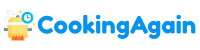Experiencing choppy gameplay or low frame rates per second (FPS) can be frustrating, especially when you’re immersed in a demanding game. Achieving a smooth and enjoyable gaming experience often requires upgrading your PC hardware. But where do you start? Identifying the bottleneck hindering your system is key to making the most effective and budget-conscious upgrades. This article will guide you through the process of determining which components will provide the biggest FPS boost for your money.
Understanding the Bottleneck: Identifying the Culprit
Before splashing out on the latest graphics card or processor, you need to understand what’s holding your system back. Is it your graphics card struggling to render complex scenes? Is your CPU unable to keep up with the game’s processing demands? Or is your RAM causing stuttering and slow loading times? Identifying the bottleneck is the first step towards achieving higher FPS.
Monitoring Your System’s Performance
Several tools can help you monitor your system’s performance while gaming. Applications like MSI Afterburner, NZXT CAM, and Performance Monitor (built into Windows) provide real-time information about your CPU usage, GPU usage, RAM usage, and temperatures. Pay close attention to which component is consistently hitting 100% usage.
If your CPU is constantly maxed out, it’s likely the bottleneck. Similarly, if your GPU is always at 100% utilization, it’s struggling to keep up with the graphical demands of the game. If your RAM is constantly near its limit, it could be causing performance issues. Analyzing this data will give you a clear indication of where to focus your upgrade efforts.
Testing Different Games and Settings
It’s important to test a variety of games and graphical settings. Some games are more CPU-intensive, while others rely heavily on the GPU. Experimenting with different settings within each game can help you pinpoint the source of the problem. Lowering graphical settings like resolution, textures, and shadows can significantly improve FPS if your GPU is the bottleneck. If lowering these settings doesn’t make a noticeable difference, the issue might lie with your CPU or RAM.
The Graphics Card (GPU): The Primary Driver of FPS
For most modern games, the graphics card is the most important component for achieving high FPS. It’s responsible for rendering the visuals you see on screen, and a more powerful GPU can handle more complex scenes and higher resolutions without sacrificing performance.
Choosing the Right GPU for Your Needs
Selecting the right GPU depends on your budget, the resolution you play at, and the games you want to play. If you’re gaming at 1080p, a mid-range GPU like an NVIDIA GeForce RTX 3060 or an AMD Radeon RX 6600 XT might be sufficient. For 1440p gaming, you’ll likely want a more powerful card like an RTX 3070 or RX 6700 XT. And for 4K gaming, you’ll need a high-end GPU like an RTX 3080 or RX 6800 XT or better.
Consider the VRAM (Video RAM) of the graphics card. Games with high-resolution textures and complex models require more VRAM. Insufficient VRAM can lead to stuttering and performance issues, especially at higher resolutions.
Checking for Compatibility and Power Requirements
Before upgrading your GPU, make sure your power supply unit (PSU) can handle the new card’s power requirements. Check the manufacturer’s specifications for the recommended PSU wattage. Also, ensure that your motherboard has a compatible PCIe slot. Most modern GPUs use a PCIe x16 slot.
The Central Processing Unit (CPU): The Brains of Your Operation
While the GPU handles the visuals, the CPU is responsible for processing game logic, AI, physics, and other calculations. A weak CPU can limit the performance of even the most powerful graphics card.
Understanding CPU Cores and Threads
Modern CPUs come with multiple cores and threads. Cores are physical processing units, while threads are virtual units that allow each core to handle multiple tasks simultaneously. Games that are well-optimized for multiple cores can benefit from a CPU with more cores and threads.
For most modern games, a CPU with at least 6 cores and 12 threads is recommended. However, some games, particularly those with complex simulations or large open worlds, may benefit from an 8-core or even a 12-core CPU.
When is a CPU Upgrade Necessary?
If you notice that your CPU is consistently at 100% usage while gaming, even with a powerful GPU, it’s likely the bottleneck. Upgrading to a newer CPU with more cores and threads can significantly improve performance in CPU-intensive games. Also, consider the clock speed of the CPU. A higher clock speed generally translates to faster processing.
Motherboard Compatibility and Socket Types
Upgrading your CPU often requires upgrading your motherboard as well. CPUs use different socket types, and each motherboard is only compatible with specific socket types. Before purchasing a new CPU, make sure it’s compatible with your motherboard. If not, you’ll need to buy a new motherboard as well.
Random Access Memory (RAM): Ensuring Smooth Data Flow
RAM is used to store data that the CPU and GPU need to access quickly. Insufficient RAM can lead to stuttering, slow loading times, and overall performance issues.
How Much RAM Do You Need?
For most modern games, 16GB of RAM is the sweet spot. However, some demanding games or those with large open worlds may benefit from 32GB of RAM. If you frequently run multiple applications in the background while gaming, such as streaming software or web browsers, 32GB of RAM is highly recommended.
RAM Speed and Latency
RAM speed is measured in MHz (megahertz), and latency is measured in CL (CAS latency). Faster RAM with lower latency can improve performance, especially in CPU-intensive tasks. Check your motherboard’s specifications to see what RAM speeds and latencies it supports.
Dual-Channel vs. Single-Channel RAM
Running RAM in dual-channel mode can significantly improve performance. Dual-channel mode allows the CPU to access two RAM modules simultaneously, doubling the memory bandwidth. Make sure to install your RAM modules in the correct slots on your motherboard to enable dual-channel mode.
Storage: SSD vs. HDD for Faster Loading Times
While storage doesn’t directly affect FPS, it can significantly impact loading times and overall system responsiveness. Solid-state drives (SSDs) are much faster than traditional hard disk drives (HDDs), and installing your operating system and games on an SSD can dramatically reduce loading times.
NVMe vs. SATA SSDs
There are two main types of SSDs: NVMe and SATA. NVMe SSDs are significantly faster than SATA SSDs, offering much higher read and write speeds. If your motherboard supports NVMe SSDs, it’s worth investing in one for the best performance.
Is a Storage Upgrade Worth It?
While a storage upgrade won’t directly increase your FPS, it can significantly improve your overall gaming experience. Faster loading times mean less waiting and more time playing. Consider upgrading to an SSD, especially if you’re still using an HDD as your primary storage drive.
Other Factors Affecting FPS
Beyond the core components like the GPU, CPU, and RAM, other factors can also affect your FPS.
Display Resolution and Refresh Rate
The resolution and refresh rate of your monitor can significantly impact your gaming experience. Higher resolutions require more processing power from your GPU, which can lower FPS. Similarly, a higher refresh rate monitor (e.g., 144Hz or 240Hz) requires your system to render more frames per second to take full advantage of the monitor’s capabilities.
Driver Updates and Software Optimization
Keeping your graphics card drivers up-to-date is crucial for optimal performance. Driver updates often include performance improvements and bug fixes that can significantly boost FPS. Also, make sure your operating system and other software are up-to-date.
Overclocking Your Components
Overclocking your CPU and GPU can squeeze out extra performance, but it also increases heat and power consumption. Overclocking should only be done by experienced users who understand the risks involved. Ensure you have adequate cooling before attempting to overclock your components.
Background Processes and System Optimization
Too many background processes can consume system resources and negatively impact FPS. Close any unnecessary applications before gaming to free up resources. Regularly defragment your hard drive (if you’re still using one) and run a virus scan to ensure your system is running smoothly.
Balancing Your Budget: Prioritizing Upgrades
Upgrading your PC can be expensive, so it’s important to prioritize your upgrades based on your budget and needs.
High Priority: If your GPU is consistently at 100% usage, upgrading your graphics card will likely provide the biggest FPS boost.
Medium Priority: If your CPU is consistently at 100% usage, upgrading your CPU and motherboard (if necessary) can improve performance, especially in CPU-intensive games.
Low Priority: If you have less than 16GB of RAM, upgrading to 16GB or 32GB can improve stability and reduce stuttering. Upgrading to an SSD can significantly reduce loading times.
Ultimately, the best upgrade for your system depends on your specific needs and budget. By monitoring your system’s performance, identifying the bottleneck, and prioritizing your upgrades, you can achieve higher FPS and a smoother, more enjoyable gaming experience. Remember to research your options thoroughly and choose components that are compatible with your system. Happy gaming!
What is the most impactful component to upgrade for a noticeable FPS increase in most games?
The graphics card (GPU) is almost always the most impactful component to upgrade for a significant FPS boost. The GPU is primarily responsible for rendering the images you see on your screen, handling complex calculations related to textures, lighting, and effects. A more powerful GPU will allow you to run games at higher resolutions, with better graphical settings, and maintain a smoother frame rate.
However, it’s crucial to ensure your CPU isn’t bottlenecking the GPU. A high-end GPU paired with an older, less powerful CPU won’t perform optimally. Check CPU utilization during gameplay; if it’s consistently near 100% while the GPU isn’t, a CPU upgrade might be necessary to fully utilize the new GPU’s capabilities.
How important is my CPU for gaming FPS, and when should I upgrade it?
While the GPU usually takes the lead, the CPU is undeniably important for gaming. The CPU handles tasks like AI, game logic, physics, and audio processing. A faster CPU can reduce stuttering, improve minimum frame rates (making gameplay feel smoother even when things get intense), and allow for more complex in-game scenarios without performance degradation.
You should consider upgrading your CPU if you notice your GPU isn’t reaching its full potential, your CPU is consistently maxed out during gameplay (check task manager), or you’re experiencing stuttering or frame drops even with a decent GPU. Also, if you are trying to achieve higher refresh rates on high resolution monitors, the CPU’s ability to feed the GPU will become even more critical.
Does RAM speed affect gaming FPS, and how much RAM do I need?
RAM speed does affect gaming FPS, especially in CPU-bound scenarios. Faster RAM allows the CPU to access data more quickly, reducing latency and improving performance. The impact is more noticeable in games that are memory-intensive or where the CPU is heavily involved, such as strategy games and open-world titles.
16GB of RAM is generally considered the sweet spot for modern gaming. While some games might run adequately with 8GB, 16GB provides more headroom and avoids potential bottlenecks. If you frequently multitask while gaming (streaming, Discord, etc.) or play very demanding titles, 32GB might be beneficial. Upgrading RAM speed (MHz) and ensuring dual-channel configuration can also provide a noticeable boost.
Will upgrading my monitor increase my FPS?
Upgrading your monitor itself will *not* directly increase your FPS. FPS (frames per second) is determined by your PC hardware (CPU, GPU, RAM). However, a monitor upgrade can significantly enhance your gaming experience by allowing you to *see* higher FPS, and that is because of the higher refresh rate.
A monitor with a higher refresh rate (e.g., 144Hz or 240Hz) can display more frames per second than a standard 60Hz monitor, resulting in smoother motion and reduced input lag. If your PC is capable of producing high FPS, a higher refresh rate monitor allows you to actually take advantage of that performance and enjoy a more responsive and visually appealing gaming experience. Therefore, a higher refresh rate monitor is recommended if your system is consistently outputting higher FPS.
How important is my storage drive (SSD vs. HDD) for FPS?
While your storage drive (SSD vs. HDD) doesn’t directly impact your average FPS during gameplay, it significantly affects loading times and overall system responsiveness. An SSD (Solid State Drive) offers dramatically faster read and write speeds compared to an HDD (Hard Disk Drive), resulting in quicker game loading times, faster level transitions, and reduced stuttering caused by asset streaming.
Having your operating system and frequently played games installed on an SSD is highly recommended. While it won’t make your games run at a higher frame rate once loaded, it will greatly improve the overall gaming experience by reducing waiting times and making the system feel more responsive. Consider an NVMe SSD for even faster performance compared to SATA SSDs.
What are some software optimizations I can perform to improve FPS before upgrading hardware?
Before investing in new hardware, several software optimizations can potentially boost your FPS. Ensure your graphics drivers are up to date, as newer drivers often include performance improvements and bug fixes for specific games. Adjust in-game graphics settings to lower levels, prioritizing performance over visual fidelity. Experiment with different settings to find a balance that provides acceptable visuals and a smooth frame rate.
Closing unnecessary background applications can free up system resources and improve performance. Overlays such as Discord or Steam can sometimes impact FPS, so disabling them can also help. Consider using a game booster program that automatically optimizes system settings and closes background processes to maximize performance. Regularly cleaning up temporary files and defragmenting your hard drive (if you’re still using one) can also contribute to smoother performance.
How does screen resolution impact FPS, and should I consider lowering it for better performance?
Screen resolution has a significant impact on FPS. Higher resolutions (e.g., 4K) require the GPU to render significantly more pixels, which increases the workload and reduces the frame rate. Lower resolutions (e.g., 1080p) require less processing power, allowing for higher FPS. The graphics card must work that much harder to fill all the additional pixels.
If you’re struggling to achieve a playable frame rate at your current resolution, lowering the resolution is a viable option to improve performance. While the image quality will be less sharp, the increased FPS can make gameplay much smoother and more enjoyable. Experiment with different resolutions to find a balance between visual fidelity and performance that suits your preferences and hardware capabilities.

Alden Pierce is a passionate home cook and the creator of Cooking Again. He loves sharing easy recipes, practical cooking tips, and honest kitchen gear reviews to help others enjoy cooking with confidence and creativity. When he’s not in the kitchen, Alden enjoys exploring new cuisines and finding inspiration in everyday meals.