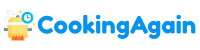Pixelated pictures. We’ve all been there. You find the perfect image online, download it, and then… BAM! A blurry, pixelated mess stares back at you. Whether it’s an old family photo, a treasured screenshot, or an important document, dealing with pixelation can be incredibly frustrating. Fortunately, the internet offers numerous solutions to sharpen and clarify these images, even if you’re not a professional graphic designer. This article delves deep into how you can make a pixelated picture clear online, exploring various tools, techniques, and considerations.
Understanding Pixelation: Why Images Lose Clarity
Before jumping into solutions, it’s crucial to understand why pixelation occurs. Pixelation is essentially the visible manifestation of individual pixels in a raster image. When an image is enlarged beyond its intended size, these pixels become more apparent, resulting in a blocky or “pixelated” appearance. Think of it like blowing up a mosaic. The individual tiles (pixels) become easier to see, disrupting the overall picture.
The primary cause of pixelation is low resolution. Resolution refers to the number of pixels in an image. An image with low resolution contains fewer pixels, making it more susceptible to pixelation when scaled up. Other factors that can contribute to pixelation include:
- Image Compression: Compressing images (especially with lossy formats like JPEG) reduces file size by discarding some data. This data loss can lead to pixelation and artifacts, particularly when the image is heavily compressed.
- Poor Image Quality: The original quality of an image plays a significant role. A poorly captured or scanned image is more likely to exhibit pixelation, even at its original size.
- Upscaling Algorithms: The method used to enlarge an image can significantly impact its clarity. Simple upscaling algorithms often result in noticeable pixelation.
Online Tools for Image Enhancement: Your Digital Toolkit
The web is brimming with online tools that claim to enhance image quality and reduce pixelation. While results can vary, many of these tools offer surprisingly effective solutions. Here’s a look at some popular options and how they work:
AI-Powered Image Upscalers
These tools leverage artificial intelligence and machine learning algorithms to intelligently upscale images. They analyze the existing pixels and predict the missing details, effectively “filling in the gaps” to create a sharper, more detailed result. AI upscalers are generally considered to be more effective than traditional upscaling methods.
Examples of AI-powered image upscalers include:
- Let’s Enhance: This platform uses AI to upscale images while preserving detail and reducing noise. It offers a free trial with limited usage.
- Icons8 Upscaler: A user-friendly tool that focuses on enhancing faces in photos. It’s a good option for improving portraits and selfies.
- Deep Image AI: Provides high-quality image upscaling with various options for noise reduction and detail enhancement.
- Waifu2x: While originally designed for anime-style images, Waifu2x can also be used to upscale other types of photos with impressive results.
When using AI-powered upscalers, remember to experiment with different settings and options to achieve the best results. Pay attention to the level of noise reduction and detail enhancement, as excessive adjustments can sometimes lead to unnatural-looking images.
Traditional Image Editors Online
Several online image editors offer tools and features that can help reduce pixelation and improve image clarity. These editors typically require more manual adjustments than AI-powered upscalers, but they provide greater control over the final result.
Popular online image editors include:
- Fotor: Offers a range of photo editing tools, including a “Denoiser” feature that can help reduce pixelation and improve image sharpness.
- PicWish: Offers basic image editing tools and has a sharpen tool that can slightly improve the clarity of a pixelated image.
- Pixlr E: A more advanced online image editor that offers a wide array of features similar to Adobe Photoshop. It allows for precise control over sharpening, blurring, and noise reduction.
- Photopea: Another powerful online image editor that closely resembles Photoshop. It supports layers, masks, and other advanced features, giving you maximum flexibility in editing your images.
To use these editors effectively, focus on the following techniques:
- Sharpening: Sharpening filters can enhance the edges of objects in an image, making them appear more defined. However, excessive sharpening can introduce artifacts and worsen pixelation, so use it sparingly.
- Noise Reduction: Noise reduction filters can smooth out the pixelated appearance of an image by reducing the visibility of individual pixels. Be careful not to overdo it, as this can result in a blurry and unnatural look.
- Blurring (Subtle Application): Surprisingly, a slight blur can sometimes help to blend the harsh edges of pixels, making the image appear less pixelated. Use this technique cautiously, as too much blurring will simply make the image blurry.
Step-by-Step Guide: Making a Pixelated Picture Clear Online
Now, let’s walk through a step-by-step process for clarifying a pixelated image online, using a combination of tools and techniques.
-
Assess the Damage: Before you start, take a close look at the image and identify the areas that are most pixelated. This will help you focus your efforts on those specific areas. Also, consider the original size of the image and how much you need to enlarge it. Larger enlargements will generally require more aggressive techniques.
-
Choose Your Tool: Select an online tool that suits your needs and skill level. If you’re looking for a quick and easy solution, an AI-powered upscaler is a good choice. If you want more control over the editing process, an online image editor like Pixlr E or Photopea may be a better option.
-
Upload Your Image: Upload the pixelated image to your chosen online tool. Make sure the tool supports the image format (e.g., JPEG, PNG, GIF).
-
Apply Upscaling (If Applicable): If you’re using an AI-powered upscaler, select the desired upscaling factor (e.g., 2x, 4x) and let the tool process the image. Experiment with different settings and options, such as noise reduction and detail enhancement, to achieve the best results.
-
Sharpen the Image: If you’re using an online image editor, apply a sharpening filter to the image. Start with a low setting and gradually increase it until you achieve the desired level of sharpness. Avoid over-sharpening, as this can introduce artifacts.
-
Reduce Noise: Apply a noise reduction filter to the image to smooth out the pixelated appearance. Again, start with a low setting and gradually increase it until you achieve the desired result. Be careful not to overdo it, as this can make the image look blurry.
-
Adjust Contrast and Brightness (Optional): Adjusting the contrast and brightness can sometimes help to improve the overall clarity and detail of the image. Experiment with different settings to see what works best.
-
Save Your Enhanced Image: Once you’re satisfied with the results, save the enhanced image in a high-quality format, such as PNG or TIFF. These formats are lossless, meaning they don’t compress the image and discard data. Avoid saving the image in JPEG format, as this can reintroduce compression artifacts.
Limitations and Considerations
While online tools can be effective in reducing pixelation, it’s important to understand their limitations. No tool can magically restore lost information. If an image is severely pixelated or low-resolution, the results may still be less than ideal.
Here are some key considerations:
- The Quality of the Original Image: The quality of the original image is a major factor in determining the success of the enhancement process. If the original image is extremely poor, even the best tools may not be able to produce satisfactory results.
- The Amount of Upscaling: Upscaling an image too much can lead to artifacts and unnatural-looking results. It’s generally best to upscale in smaller increments to maintain image quality.
- The Complexity of the Image: Complex images with a lot of detail may be more challenging to enhance than simpler images.
- Ethical Considerations: Be mindful of copyright laws and usage restrictions when enhancing images found online. Ensure that you have the right to use and modify the image.
Beyond Online Tools: Professional Software Options
While online tools offer a convenient solution for basic image enhancement, professional software like Adobe Photoshop provides more advanced features and control. If you’re serious about image editing and require the highest possible quality, consider investing in such software.
Photoshop offers a wide range of tools and techniques for reducing pixelation, including:
- Smart Sharpen: A more sophisticated sharpening filter that minimizes artifacts and preserves detail.
- Camera Raw Filter: Allows for precise adjustments to noise reduction, sharpening, and other image parameters.
- Content-Aware Fill: Can be used to seamlessly fill in missing pixels or repair damaged areas of an image.
- Layer Masks: Provide non-destructive editing capabilities, allowing you to apply adjustments to specific areas of an image without affecting the entire image.
Learning to use Photoshop effectively takes time and effort, but the results can be well worth it. Countless tutorials and resources are available online to help you master this powerful software.
In conclusion, making a pixelated picture clear online is achievable with the right tools and techniques. By understanding the causes of pixelation and exploring the various online resources available, you can significantly improve the clarity and quality of your images. Remember to experiment with different settings and options, and always be mindful of the limitations of the tools you’re using. Whether you choose an AI-powered upscaler, an online image editor, or professional software, the key is to approach the process with patience and attention to detail.
What are the primary causes of pixelation in images?
Pixelation typically arises from two main issues: low resolution and excessive compression. Low resolution means the image contains too few pixels to accurately represent the details of the scene. When an image is enlarged beyond its intended size, these individual pixels become visibly square and blocky, resulting in pixelation.
The second cause, excessive compression, involves reducing the file size of an image by discarding data. Lossy compression formats, like JPEG, can aggressively remove details to achieve smaller file sizes. While this reduces storage space, it can also lead to noticeable pixelation, especially in areas with fine details or gradients, as the compression algorithms struggle to represent those nuances with limited data.
How can online tools help in de-pixelating an image?
Online image de-pixelation tools utilize various algorithms to analyze and reconstruct missing or blurred details in pixelated images. These tools often employ techniques like interpolation, which estimates the values of new pixels based on the surrounding existing pixels, effectively smoothing out the harsh pixelated edges. Some advanced tools also use machine learning models trained on vast datasets of images to predict and restore fine details lost due to pixelation.
Furthermore, many online platforms offer user-friendly interfaces that require no technical expertise. Users can simply upload their pixelated image, adjust a few settings like sharpness and denoise levels, and then download the enhanced version. The convenience and accessibility of these tools make them a popular choice for quickly improving the visual quality of pixelated images without the need for expensive software or specialized skills.
What is image upscaling, and how does it relate to de-pixelation?
Image upscaling is the process of increasing the resolution of an image, essentially adding more pixels to its width and height. This process is directly related to de-pixelation because it attempts to reduce the visibility of individual pixels by making them smaller relative to the overall image size. When an image is significantly upscaled without proper techniques, the pixelation becomes even more pronounced.
Effective upscaling techniques, however, go beyond simply adding pixels. They involve using algorithms that intelligently analyze the existing image data and attempt to reconstruct lost details during the upscaling process. Modern upscaling methods, often employing AI and machine learning, strive to create a more natural-looking and less pixelated image by filling in the gaps with plausible details based on patterns and textures found in the original image.
What are some limitations of online de-pixelation tools?
While online de-pixelation tools offer a convenient solution, they have limitations. The effectiveness of these tools depends heavily on the severity of the pixelation and the quality of the original image. Severely pixelated images, especially those with significant data loss due to compression, may be challenging to restore to a satisfactory level. In such cases, the tools may introduce artifacts or blurring while attempting to fill in the missing details.
Another limitation lies in the algorithms used by the tools. Free or basic online tools often use simpler algorithms that may not be as effective as more advanced techniques found in professional software. Additionally, many free tools impose limitations on image size or resolution, making them unsuitable for large or high-resolution images. It’s crucial to manage expectations and understand that these tools are not a magic bullet for fixing all pixelated images.
Can I improve a pixelated image using Photoshop or similar software? If so, how?
Yes, professional image editing software like Adobe Photoshop provides several tools and techniques for improving pixelated images. These tools offer more control and flexibility than many online options. One effective method involves using filters such as “Smart Sharpen” or “Unsharp Mask” to enhance edges and details, which can reduce the appearance of pixelation.
Another technique is to use Photoshop’s upscaling capabilities in conjunction with techniques like “Detail Preserving Upscale.” This method is particularly useful for increasing the image resolution while minimizing the introduction of new pixelation or artifacts. Experimenting with different blending modes and layer adjustments can also help to refine the image and reduce the harshness of pixelated areas.
Are there specific file formats that are less prone to pixelation?
Yes, certain file formats are inherently better at preserving image quality and minimizing pixelation compared to others. Vector-based formats like SVG are ideal for graphics and illustrations because they store images as mathematical equations rather than pixels. This means that vector images can be scaled infinitely without any loss of quality or the appearance of pixelation.
For photographs and complex images, lossless compression formats like PNG or TIFF are preferred over lossy formats like JPEG. PNG and TIFF retain all the original image data without discarding any information, preventing the introduction of pixelation due to compression artifacts. While these formats result in larger file sizes, they ensure the highest possible image quality and are therefore less prone to showing pixelation, especially when enlarged.
Besides de-pixelation tools, what other factors affect the perceived clarity of an image?
Several factors beyond de-pixelation algorithms influence how clear an image appears to the human eye. Sharpness, contrast, and color balance play crucial roles in the perceived clarity. An image with good contrast and accurate color representation will generally look clearer and more visually appealing, even if it isn’t perfectly free from pixelation.
Furthermore, viewing conditions such as screen resolution, brightness, and viewing distance can also impact the perceived clarity. A pixelated image might appear more acceptable on a smaller screen or when viewed from a greater distance. Optimizing these external factors can complement the de-pixelation process and further enhance the overall visual quality of the image.

Alden Pierce is a passionate home cook and the creator of Cooking Again. He loves sharing easy recipes, practical cooking tips, and honest kitchen gear reviews to help others enjoy cooking with confidence and creativity. When he’s not in the kitchen, Alden enjoys exploring new cuisines and finding inspiration in everyday meals.