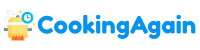The quest for the “menu app” on your phone can be surprisingly frustrating. Unlike desktop computers with a universally understood start menu, mobile operating systems like Android and iOS handle app access in distinct ways. The term “menu app” itself is somewhat ambiguous in the context of smartphones, leading to confusion. Let’s unravel this mystery and explore the different ways to access and manage your apps, effectively answering the question of where that elusive “menu” resides on your device.
Understanding the Concept of a “Menu App” on Smartphones
The term “menu app” often evokes the image of a centralized repository for all installed applications, similar to the start menu in Windows or the applications folder on macOS. While such a concept exists on Android, it’s implemented differently on iOS and might not be immediately obvious to new users of either platform.
On older mobile operating systems, the concept of a dedicated menu was more prevalent. However, modern iterations of both Android and iOS have prioritized home screen integration and search functionality as primary means of accessing applications. This shift can leave users searching for a traditional menu feeling lost. The primary objective of this article is to ensure that you can find every app on your device, regardless of which operating system you’re using.
The Android Approach: App Drawers and Home Screens
Android typically utilizes a combination of home screens and an app drawer to manage and access installed applications. The app drawer functions as a comprehensive repository, containing icons for every app installed on the device. The app drawer icon is a standard fixture on most Android launchers.
Accessing the App Drawer: The most common way to access the app drawer is by swiping up from the bottom of the home screen. Some older Android versions might utilize a dedicated app drawer icon, typically located in the dock at the bottom of the screen. This icon often resembles a grid of dots or a small up arrow. The precise appearance and location of the app drawer icon may vary depending on the Android version and the device manufacturer.
Home Screen Organization: Android allows you to place app icons and widgets directly on your home screens. This provides quick access to frequently used applications. Users can create multiple home screens and arrange icons to suit their preferences. It is worth noting that not all apps need to be on the home screen to be accessed. All installed apps reside within the app drawer, regardless of whether they are also present on the home screen.
Folders: To further organize home screens, Android allows users to create folders. These folders can contain multiple app icons, decluttering the home screen and grouping similar apps together. Simply drag one app icon onto another to create a new folder. You can rename the folder and add more apps to it by dragging them into the folder.
The iOS Approach: Home Screens and the App Library
Unlike Android, iOS historically lacked a dedicated app drawer. All installed apps were displayed on the home screens. As the number of apps grew, Apple introduced the App Library in iOS 14, bringing a new organizational layer.
Home Screen Pages: Prior to iOS 14, all apps were placed on a series of home screen pages. Users could swipe left and right to navigate between these pages. While this system was straightforward, it could become cluttered and difficult to manage with a large number of apps.
The App Library: Introduced with iOS 14, the App Library is a dedicated space that automatically organizes all installed apps into categories like “Utilities,” “Social,” and “Entertainment.” It’s located on the last home screen page (swipe left repeatedly to reach it). The App Library also includes a search bar at the top, allowing users to quickly find a specific app by name. Apps are automatically organized, but you can still search for them by name using the search bar at the top of the library.
Removing Apps from the Home Screen: With the introduction of the App Library, iOS users gained the ability to remove apps from the home screen without uninstalling them. This allows users to keep their home screens clean and uncluttered while still retaining access to all their apps in the App Library. When removing an app from the home screen, you’re given the option to “Remove from Home Screen” or “Delete App.” Choosing “Remove from Home Screen” simply hides the app icon from the home screen, leaving it accessible in the App Library.
Alternative Methods for Finding Apps on Your Phone
Besides using the app drawer (Android) or the App Library (iOS), several other methods can help you locate and launch apps on your phone. These methods often provide a faster and more efficient way to access your favorite apps.
Using the Search Functionality
Both Android and iOS have built-in search functionalities that allow you to quickly find apps by name. This is often the fastest way to launch an app if you know its name.
Android Search: On most Android devices, you can access the search bar by swiping up from the bottom of the home screen and tapping the Google search bar. Alternatively, some devices have a dedicated search icon on the home screen. Simply type the name of the app you’re looking for, and it should appear in the search results.
iOS Search (Spotlight): On iOS, you can access Spotlight search by swiping down from the middle of the home screen. A search bar will appear at the top of the screen. Type the name of the app you’re looking for, and it should appear in the search results. Spotlight search also indexes content within apps, so you can even search for specific documents or information within apps.
Voice Assistants: Hey Google and Siri
Voice assistants like Google Assistant (Android) and Siri (iOS) can be used to launch apps using voice commands. This provides a hands-free way to access your apps.
Google Assistant: To launch an app using Google Assistant, simply say “Hey Google, open [app name].” The assistant will then launch the specified app. You can also use Google Assistant to perform other tasks within apps, such as playing music or sending a message.
Siri: To launch an app using Siri, simply say “Hey Siri, open [app name].” Siri will then launch the specified app. Like Google Assistant, Siri can also be used to perform other tasks within apps, such as setting a timer or making a phone call.
Using Widgets for Quick Access
Widgets provide quick access to specific app features and information directly from the home screen. Many apps offer widgets that allow you to perform common tasks without having to open the app itself.
Android Widgets: To add a widget on Android, long-press on an empty space on the home screen, select “Widgets,” and then choose the widget you want to add. You can then customize the widget’s size and placement on the home screen.
iOS Widgets: On iOS, you can add widgets to the home screen or the Today View (accessed by swiping right from the first home screen). To add a widget, long-press on an empty space on the home screen, tap the “+” icon in the top-left corner, and then choose the widget you want to add. You can then customize the widget’s size and placement.
Troubleshooting Common Issues: “I Still Can’t Find My App!”
Sometimes, even with the knowledge of app drawers, App Libraries, and search functionalities, you might still struggle to locate a specific app. Here are some common reasons and solutions:
The App is Hidden or Disabled
Some Android launchers allow you to hide apps from the app drawer. Similarly, some apps can be disabled, preventing them from appearing in the app list or on the home screen.
Android: To check if an app is hidden, consult your launcher’s settings. The process varies depending on the launcher you’re using. Look for options like “Hidden Apps” or “App Drawer Settings.” To check if an app is disabled, go to Settings > Apps > All Apps, find the app in question, and see if the “Enable” button is available.
iOS: iOS does not have a built-in feature to hide apps in the same way as some Android launchers. However, apps can be offloaded, which removes the app from the device but keeps its data. To check if an app is offloaded, go to Settings > General > iPhone Storage, find the app in question, and see if the “Offload App” button is available. If it is, the app is already offloaded. If the “Reinstall App” option is present instead, tap it to reinstall and make the app visible again.
You Accidentally Deleted the App
It’s possible that you accidentally deleted the app from your phone. If this is the case, you’ll need to reinstall it from the app store.
Android (Google Play Store): Open the Google Play Store app, search for the app, and tap “Install.”
iOS (App Store): Open the App Store app, search for the app, and tap the cloud icon with a downward arrow to reinstall it. This icon appears if you have previously downloaded the app with your Apple ID.
The App is Located in a Folder
Sometimes, apps can be hidden inside folders on the home screen or in the App Library (iOS). Make sure to check all your folders to see if the app is located there.
Android: Check all your home screen folders. Also, some launchers allow creating folders inside the app drawer.
iOS: Check all your home screen folders and the categorized folders within the App Library.
The App is Newly Installed and Not Yet Indexed
In rare cases, a newly installed app might not immediately appear in the app drawer or App Library. This is usually due to a delay in the indexing process.
Solution: Restart your phone. This will usually force the system to re-index the apps and make the newly installed app visible.
Customizing Your App Access Experience
Both Android and iOS offer various customization options to tailor the app access experience to your preferences.
Customizing the Android Launcher
Android launchers provide a wide range of customization options, including the ability to change the app drawer layout, icon size, and gestures.
Popular Launchers: Some popular Android launchers include Nova Launcher, Action Launcher, and Lawnchair Launcher. These launchers offer advanced customization options, allowing you to create a truly personalized home screen experience.
Launcher Settings: Explore your launcher’s settings to discover the available customization options. You can typically access the launcher settings by long-pressing on an empty space on the home screen and selecting “Settings” or “Launcher Settings.”
Organizing Home Screens on iOS
On iOS, you can organize your home screens by creating folders, moving apps around, and hiding home screen pages.
Creating Folders: Drag one app icon onto another to create a folder. You can rename the folder and add more apps to it by dragging them into the folder.
Moving Apps: Long-press on an app icon until it starts jiggling. Then, drag the app icon to the desired location on the home screen or another home screen page.
Hiding Home Screen Pages: In iOS 14 and later, you can hide entire home screen pages. To do this, long-press on an empty space on the home screen, tap the page indicator at the bottom of the screen, and then uncheck the pages you want to hide. Hidden pages are still accessible through the App Library.
Conclusion: Finding Your Apps with Confidence
While the concept of a “menu app” might not exist in the traditional sense on modern smartphones, both Android and iOS offer comprehensive ways to access and manage your installed applications. Understanding the Android app drawer, the iOS App Library, and alternative methods like search and voice assistants empowers you to quickly and easily find any app on your phone. By customizing your home screens and exploring the customization options offered by your operating system, you can create an app access experience that is tailored to your specific needs and preferences. So, the next time you’re wondering “Where is the menu app on my phone?”, you’ll know exactly where to look.
Where did the menu button on my Android phone go?
The dedicated menu button that was once a staple on Android devices has largely disappeared in favor of on-screen navigation and within-app menus. This shift started with Android 4.0 Ice Cream Sandwich, where Google encouraged developers to implement action bars within apps to house menu options. The goal was to provide a more consistent and user-friendly experience across the Android ecosystem.
Therefore, you won’t find a physical or on-screen menu button on newer Android phones. Instead, look for three dots (often vertical) or three horizontal lines within the app you’re using. These typically indicate the presence of a menu containing further options. Individual apps now manage their own menus rather than relying on a system-wide button.
How do I access the menu within an app if there’s no visible button?
Most modern Android apps place menu options within a clearly visible icon, usually represented by three vertical dots (a more common convention) or three horizontal lines (often referred to as a “hamburger menu”). Look carefully at the top right or top left corner of the app’s screen. This is the most typical location for such menus, offering access to settings, help, or other secondary functions.
If you genuinely can’t find a menu icon, try tapping the screen. Some apps hide the menu unless you interact with the display. As a last resort, check if the app requires an update. An outdated app may be malfunctioning or have a menu structure that’s incompatible with your phone’s Android version. Updating the app often resolves such issues.
What if I want a global menu button back on my Android?
While Android no longer provides a dedicated global menu button, certain apps on the Google Play Store offer custom navigation options that can mimic this functionality. These apps typically work by creating an overlay on your screen, allowing you to assign a virtual button to trigger specific actions or launch other apps. However, consider the security implications before granting permissions to such apps.
Keep in mind that installing a third-party app to simulate a global menu button can impact your phone’s performance and battery life. These apps often run in the background to monitor your screen interactions and display the overlay, consuming system resources. Read reviews and research the app developer before installing any custom navigation software.
Is there a way to access hidden menus on my Android phone?
Some Android devices and apps may have “hidden” or “developer” menus that offer advanced settings or diagnostic tools. These menus are not typically accessible through the standard user interface and are intended for developers or experienced users who understand the potential consequences of modifying these settings. The access method varies.
To unlock the Developer Options menu in Android, usually you navigate to “Settings” > “About phone” (or “About tablet”) and then tap the “Build number” entry seven times consecutively. This action will enable the Developer Options, which then appears as a new section in the main Settings menu. Be cautious when making changes within the Developer Options, as incorrect configurations can lead to instability or unexpected behavior.
Why do some apps still have a menu button while others don’t?
The presence of a menu button in older apps often depends on whether the app has been updated to comply with Google’s design recommendations. Apps that haven’t been updated in a while may still rely on older design patterns, including a dedicated menu button or options button. Compatibility is a key factor; very old apps designed for earlier Android versions might not automatically adapt to newer systems.
Furthermore, some developers choose to maintain a more traditional menu system for specific reasons, such as ease of navigation for their existing user base or because they believe it’s a more efficient way to organize certain app functions. However, as Android continues to evolve, most developers are encouraged to adopt newer design patterns to maintain a consistent user experience.
How can I find the settings for a specific app if there’s no menu?
If an app lacks a visible menu icon, the settings can often be accessed through your phone’s system settings. Navigate to “Settings” > “Apps” (or “Applications”), then find and select the app you’re interested in. This will open a screen showing information about the app, including storage usage, permissions, and a “Settings” or “App settings” option (sometimes represented by a gear icon).
Alternatively, some apps place their settings within a dedicated “Profile” or “Account” section. Look for these options, often located in the bottom navigation bar or side drawer of the app. App developers have flexibility in how they organize their settings, so exploring the app’s various sections is often the best way to locate them.
Does the lack of a menu button affect accessibility for people with disabilities?
The removal of the dedicated menu button can pose accessibility challenges for some users, particularly those with motor impairments or visual impairments. Relying solely on touch gestures or navigating complex in-app menus can be difficult for individuals who use assistive technologies or have limited dexterity. The reliance on visual cues within apps also presents challenges for visually impaired users.
To mitigate these issues, Android provides accessibility features such as screen readers, voice commands, and customizable navigation options. Developers should also adhere to accessibility guidelines when designing their apps, ensuring that all elements are properly labeled and can be accessed through alternative input methods. However, consistent and intuitive menu design remains crucial for ensuring that all users can easily access the features and settings they need.

Alden Pierce is a passionate home cook and the creator of Cooking Again. He loves sharing easy recipes, practical cooking tips, and honest kitchen gear reviews to help others enjoy cooking with confidence and creativity. When he’s not in the kitchen, Alden enjoys exploring new cuisines and finding inspiration in everyday meals.