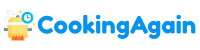ThermoPro devices have revolutionized temperature and humidity monitoring, offering users precise data for cooking, gardening, climate control, and more. A crucial aspect of using these devices effectively is ensuring seamless synchronization between the sensor and the receiver unit. This article provides a detailed walkthrough on how to sync your ThermoPro control sensor, troubleshooting common issues, and maximizing the performance of your device.
Understanding ThermoPro Synchronization
Before diving into the syncing process, it’s important to understand the basics of how ThermoPro devices communicate. Most ThermoPro devices utilize radio frequency (RF) technology to transmit data from the sensor to the receiver. This means that a wireless connection needs to be established and maintained for the device to function correctly.
The syncing process essentially involves pairing the sensor with the receiver, allowing them to recognize and communicate with each other. This process is usually straightforward, but understanding potential interference and limitations can help you troubleshoot any difficulties you might encounter.
Proper synchronization is essential for accurate readings and reliable performance. A poorly synced sensor can lead to inaccurate temperature or humidity data, missed alerts, and overall frustration with the device.
Step-by-Step Guide to Syncing Your ThermoPro Sensor
The specific steps for syncing your ThermoPro sensor can vary slightly depending on the model. However, the general process is similar across most devices. This section provides a detailed guide applicable to a wide range of ThermoPro products. Always consult your device’s manual for the most accurate and model-specific instructions.
Preparing for Synchronization
Before attempting to sync your sensor, ensure you have everything you need and that the environment is conducive to a successful connection.
-
Check Batteries: Ensure both the sensor and the receiver have fresh batteries installed. Low battery power is a common cause of syncing issues.
-
Proximity: Position the sensor and the receiver close to each other during the syncing process. This reduces the risk of signal interference and ensures a strong initial connection. A distance of 3-5 feet is generally recommended.
-
Reduce Interference: Keep the devices away from potential sources of interference, such as microwave ovens, cordless phones, and other electronic devices that emit RF signals.
Initiating the Syncing Process
Most ThermoPro devices have a dedicated “sync” or “channel” button on either the sensor or the receiver. The procedure typically involves pressing and holding this button.
- Power On: Turn on both the sensor and the receiver.
- Locate the Sync Button: Identify the sync button on either the sensor or the receiver. Refer to your device’s manual if you’re unsure of its location.
- Press and Hold: Press and hold the sync button for the specified duration, usually between 3-5 seconds. The device might beep or display a visual indicator (e.g., flashing light) to confirm that it’s in syncing mode.
- Observe the Display: The receiver should display a signal indicating that it is searching for a sensor. This might be a flashing antenna icon or a message like “Searching” or “Syncing.”
- Wait for Connection: Allow the devices a few moments to establish a connection. Once synced, the receiver should display the temperature and humidity readings from the sensor.
Understanding Channel Selection (If Applicable)
Some ThermoPro devices allow you to select different channels for the sensor and the receiver. This feature is useful if you have multiple sensors and want to ensure that each receiver only picks up the signal from its designated sensor.
If your device has channel selection, make sure both the sensor and the receiver are set to the same channel. This is usually done by pressing a channel button or navigating through the device’s menu.
Incorrect channel settings are a common cause of syncing problems.
Confirming Successful Synchronization
After completing the syncing process, it’s essential to confirm that the sensor and receiver are communicating reliably.
- Check Readings: Verify that the temperature and humidity readings displayed on the receiver are consistent with the environment.
- Monitor for Dropouts: Observe the device over a period of time to ensure that the signal doesn’t drop out intermittently. Signal dropouts can indicate interference or a weak connection.
- Test the Range: Gradually increase the distance between the sensor and the receiver to test the device’s range. Make sure the signal remains stable within the expected operating range.
Troubleshooting Common Synchronization Issues
Even with careful preparation, you might encounter issues during the syncing process. This section provides troubleshooting tips for common problems.
Signal Interference
RF signals can be affected by various sources of interference.
- Identify Potential Sources: Identify and eliminate potential sources of interference, such as microwave ovens, cordless phones, wireless routers, and other electronic devices.
- Relocate Devices: Try relocating the sensor and receiver to different locations to see if this improves the signal strength.
- Minimize Obstructions: Obstructions like walls and large metal objects can weaken the signal. Minimize the number of obstructions between the sensor and the receiver.
Low Battery Power
Low battery power can significantly reduce the range and reliability of the wireless signal.
- Replace Batteries: Replace the batteries in both the sensor and the receiver with fresh ones.
- Use High-Quality Batteries: Use high-quality batteries to ensure optimal performance and longevity.
- Monitor Battery Levels: Pay attention to the battery level indicators on the device and replace batteries proactively.
Incorrect Channel Settings
If your device has channel selection, ensure that both the sensor and the receiver are set to the same channel.
- Verify Channel Numbers: Double-check that the channel numbers on the sensor and the receiver match.
- Resync After Changing Channels: If you change the channel settings, you’ll need to resync the sensor and the receiver.
Distance Limitations
RF signals have a limited range. Exceeding this range can result in a weak or non-existent signal.
- Stay Within Range: Keep the sensor and the receiver within the specified operating range.
- Consider a Repeater: If you need to extend the range, consider using a signal repeater to boost the signal.
Device Malfunction
In rare cases, the sensor or receiver might be malfunctioning.
- Contact Customer Support: If you’ve tried all other troubleshooting steps and the device still won’t sync, contact ThermoPro customer support for assistance.
- Check Warranty: Check the warranty information for your device. You might be eligible for a replacement or repair.
Tips for Maintaining a Stable Connection
Once you’ve successfully synced your ThermoPro sensor, it’s important to take steps to maintain a stable connection and ensure accurate readings.
- Regular Battery Checks: Regularly check the battery levels in both the sensor and the receiver and replace them as needed.
- Periodic Resyncing: Periodically resync the sensor and the receiver, especially if you experience intermittent signal dropouts.
- Optimal Placement: Place the sensor and receiver in locations that minimize interference and maximize signal strength.
- Avoid Extreme Conditions: Avoid exposing the sensor to extreme temperatures or humidity, which can damage the device and affect its performance.
- Clean Regularly: Clean the sensor and receiver regularly to remove dust and debris that can interfere with the signal.
Advanced Features and Customization
Some ThermoPro devices offer advanced features and customization options that can enhance your experience.
- Alert Settings: Customize the temperature and humidity alerts to receive notifications when certain thresholds are reached.
- Data Logging: Some devices offer data logging capabilities, allowing you to track temperature and humidity trends over time.
- App Integration: Many ThermoPro devices can be integrated with mobile apps, allowing you to monitor data remotely and receive alerts on your smartphone.
- Calibration: Some models allow for calibration, ensuring higher accuracy readings.
By understanding the basics of ThermoPro synchronization, following the step-by-step guide, and troubleshooting common issues, you can ensure that your device functions reliably and provides accurate data for all your monitoring needs. Remember to always consult your device’s manual for model-specific instructions and safety precautions.
Why is synchronization important for my ThermoPro control sensor?
Synchronization ensures your ThermoPro control sensor and its associated receiver or app communicate accurately. When properly synced, the sensor’s temperature and humidity readings are transmitted reliably to the receiver, allowing you to monitor and control your environment effectively. Without synchronization, you might experience inaccurate readings or no readings at all, rendering the device ineffective for its intended purpose, whether it’s monitoring BBQ temperatures or humidity levels in a greenhouse.
Incorrect synchronization can lead to significant issues, such as overcooking food or creating unfavorable conditions for plants. Maintaining proper synchronization ensures your ThermoPro control sensor provides the reliable data you need to make informed decisions. Therefore, following the synchronization process correctly is critical for optimal performance and accurate data monitoring.
How do I know if my ThermoPro control sensor needs to be resynchronized?
Several indicators can signal the need to resynchronize your ThermoPro control sensor. A common sign is the display showing “LLL” or “HHH” instead of a temperature reading, indicating a lost connection. Another clue is inconsistent or fluctuating readings that don’t align with the actual environmental conditions. A delay in temperature updates compared to the actual ambient temperature can also suggest synchronization issues.
Additionally, if you recently replaced the batteries in either the sensor or the receiver, or if you moved the sensor a significant distance from the receiver, resynchronization is generally required. Persistent connectivity problems, even after checking battery levels and proximity, warrant a synchronization attempt. Regularly checking for these signs will help you maintain accurate and reliable data from your ThermoPro control sensor.
What are the common reasons for synchronization failure with my ThermoPro sensor?
Synchronization failures often stem from signal interference. Other electronic devices operating on similar frequencies, such as Wi-Fi routers, microwaves, or Bluetooth devices, can disrupt the communication between the sensor and the receiver. Physical obstructions like thick walls or metal structures can also weaken the signal and prevent successful synchronization. Ensure the sensor and receiver are within the specified range and free from significant obstacles.
Another common cause is low battery power in either the sensor or the receiver. Weak batteries can prevent the devices from establishing a stable connection during the synchronization process. Always replace the batteries in both devices with fresh ones before attempting to resynchronize. Following these troubleshooting steps can often resolve common synchronization issues.
What is the typical synchronization range for a ThermoPro control sensor?
The typical synchronization range for a ThermoPro control sensor varies depending on the specific model, but it’s generally around 200 to 500 feet in open areas without obstructions. This range is significantly reduced by walls, appliances, and other sources of interference. Factors such as building materials and the presence of other electronic devices can also diminish the effective range.
Keep in mind that the listed range is an ideal scenario. In real-world environments, you should expect a slightly shorter effective range. To maximize connectivity, position the sensor and receiver within a reasonable distance of each other, minimizing potential sources of interference. Consult your ThermoPro model’s user manual for the specific range details for your device.
Is there a specific order in which I need to turn on my ThermoPro sensor and receiver for synchronization?
While not always mandatory, following a specific order can sometimes facilitate a smoother synchronization process. Typically, it’s recommended to first turn on the receiver and then the sensor. This allows the receiver to be actively searching for a signal from the sensor as soon as it’s powered on. The receiver needs to be in the “pairing” or “sync” mode before the sensor attempts to broadcast its signal.
Consult the manual for your specific ThermoPro model, as some models may have particular instructions. If you are experiencing difficulty, try power cycling both the sensor and receiver before initiating the synchronization process. Turn off both devices completely, wait a few seconds, and then power them back on in the recommended order. This process can help clear any existing connections and allow for a fresh synchronization attempt.
What do I do if the ThermoPro control sensor’s readings are consistently inaccurate even after synchronization?
If your ThermoPro control sensor continues to provide inaccurate readings after multiple synchronization attempts, first verify the sensor’s placement. Ensure it’s located in an area representative of the environment you’re monitoring and is not exposed to direct sunlight or other extreme conditions that could skew the readings. Also, double-check the units of measurement (Celsius or Fahrenheit) to ensure they’re set correctly.
If the placement and unit settings are correct, the issue might stem from a faulty sensor. In this case, contact ThermoPro customer support for assistance. They can provide further troubleshooting steps or advise on potential repairs or replacements. Be prepared to provide details about the sensor model, the nature of the inaccuracy, and any troubleshooting steps you’ve already taken.
Can I sync multiple ThermoPro control sensors to a single receiver?
Whether you can sync multiple ThermoPro control sensors to a single receiver depends entirely on the capabilities of the specific receiver model. Some ThermoPro receivers are designed to support multiple sensors, displaying the readings from each sensor on different channels or zones. This feature is commonly found in models intended for monitoring multiple areas, such as different BBQ racks or different rooms in a greenhouse.
If your receiver does support multiple sensors, the synchronization process for each sensor might differ slightly. Consult the user manual for your specific receiver to learn how to add and synchronize each sensor. It’s crucial to follow the manual’s instructions precisely to ensure each sensor is properly paired with the receiver and that their respective readings are displayed correctly.

Alden Pierce is a passionate home cook and the creator of Cooking Again. He loves sharing easy recipes, practical cooking tips, and honest kitchen gear reviews to help others enjoy cooking with confidence and creativity. When he’s not in the kitchen, Alden enjoys exploring new cuisines and finding inspiration in everyday meals.