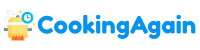The Google Hub, with its sleek design and voice-activated capabilities, has become a central hub for many homes. Beyond playing music and controlling smart home devices, it can also be a valuable kitchen companion, offering a hands-free way to follow recipes. But how exactly do you access your cookbook on Google Hub? This guide will walk you through various methods, ensuring you can bring your favorite recipes into the heart of your kitchen with ease.
Connecting Your Recipes to Google Hub: The Foundation
Before you can start cooking with your Google Hub, you need to connect your recipes to a compatible platform. Think of it as building the foundation upon which your culinary adventures will stand. Several options exist, each with its own strengths and weaknesses. Choosing the right one depends on your current recipe management habits and preferences.
Leveraging Google Assistant’s Built-in Capabilities
Google Assistant, the brains behind the Google Hub, has some native recipe capabilities. This is often the simplest starting point, especially if you’re new to using the Google Hub for cooking.
You can directly ask Google Assistant for recipes. For example, you can say, “Hey Google, find me a recipe for chocolate chip cookies.” Google Assistant will then scour the internet and present you with various options. While convenient, this method doesn’t directly access your personal cookbook. It pulls from publicly available online recipes.
You can also ask Google Assistant to save recipes you find online. When viewing a recipe on your phone or computer, look for options to “Save to Google,” “Save to your recipes,” or similar phrases. These options often appear as buttons or icons, allowing you to quickly add the recipe to your Google account. Once saved, you can access them through Google Assistant on your Google Hub.
Utilizing Third-Party Recipe Management Apps
Many recipe management apps integrate seamlessly with Google Assistant, providing a more robust solution for accessing your personal cookbook on Google Hub. These apps allow you to organize, categorize, and access your recipes more efficiently than relying solely on Google’s native features.
Popular options include apps like Paprika Recipe Manager, Recipe Keeper, and others that offer Google Assistant integration. These apps often allow you to import recipes from various sources, including websites, scanned documents, and manually entered information.
To use a third-party app with your Google Hub, you typically need to link your account within the Google Assistant settings. This involves granting the app permission to access your Google account and interact with Google Assistant. The specific steps vary depending on the app, but generally involve navigating to the Google Assistant settings in the Google Home app, finding the “Services” or “Explore” section, and searching for the recipe app you want to link. Follow the on-screen instructions to complete the linking process.
Once linked, you can use voice commands to access your recipes stored in the app. For example, you might say, “Hey Google, ask Paprika to show me my chicken recipes,” or “Hey Google, ask Recipe Keeper to open the recipe for Grandma’s apple pie.” The Google Hub will then display the requested recipe from the app.
Syncing Recipes from Other Devices
Many recipe management apps and websites offer synchronization features, allowing you to access your recipes from multiple devices, including your phone, tablet, computer, and Google Hub. This ensures that your cookbook is always up-to-date, regardless of where you’re accessing it.
For example, if you use a cloud-based recipe management service, any changes you make to your recipes on your computer will automatically be reflected on your Google Hub, and vice-versa. This eliminates the need to manually transfer recipes between devices, saving you time and effort.
To enable syncing, you typically need to create an account with the recipe management service and log in to that account on all your devices, including the Google Hub. The syncing process usually happens automatically in the background, ensuring that your recipes are always consistent across all your devices.
Accessing Recipes on Your Google Hub: Putting it Into Practice
Once you’ve connected your recipes to your Google Hub, it’s time to start cooking! There are several ways to access and interact with your recipes on the device. Mastering these methods will allow you to take full advantage of the Google Hub’s hands-free cooking capabilities.
Using Voice Commands to Find Recipes
The most convenient way to access recipes on your Google Hub is through voice commands. This allows you to keep your hands free while cooking, preventing messy fingerprints on the screen.
You can use a variety of voice commands to find specific recipes. For example, you can say, “Hey Google, show me a recipe for lasagna,” or “Hey Google, find my chocolate cake recipe.” The Google Hub will then display relevant recipes based on your query.
You can also use more specific voice commands to narrow down your search. For example, you can say, “Hey Google, show me vegetarian pasta recipes,” or “Hey Google, find recipes with chicken and broccoli.” This allows you to quickly find recipes that match your dietary preferences or available ingredients.
When viewing a recipe on the Google Hub, you can use voice commands to navigate through the instructions. For example, you can say, “Hey Google, next step,” to advance to the next instruction, or “Hey Google, go back,” to review the previous instruction. This makes it easy to follow along with the recipe without having to touch the screen.
Navigating the Google Hub Interface
While voice commands are the primary method of interaction, you can also use the Google Hub’s touch screen to navigate through your recipes. This can be useful for browsing recipes, viewing images, and making adjustments to the display settings.
The Google Hub’s interface is designed to be intuitive and user-friendly. You can swipe left or right to browse through different recipes, and tap on a recipe to view the full details. The recipe details page typically includes a list of ingredients, instructions, and images.
You can also use the touch screen to adjust the font size, brightness, and other display settings to make the recipe easier to read. This can be particularly helpful if you have visual impairments or are cooking in a dimly lit kitchen.
Troubleshooting Common Issues
Despite its user-friendly design, you may encounter occasional issues when trying to access your cookbook on Google Hub. Here are some common problems and their solutions.
Problem: Google Hub can’t find the recipe I’m looking for.
Solution: Ensure the recipe is correctly saved in your connected recipe management app or Google account. Double-check the spelling of the recipe name and try using alternative keywords. Also, make sure your Google Hub is connected to the internet.
Problem: Google Hub is not responding to voice commands.
Solution: Make sure the microphone is enabled on your Google Hub. Check your internet connection and try restarting the device. Also, ensure that you are speaking clearly and using the correct voice commands.
Problem: The recipe app is not linked to Google Assistant.
Solution: Go to the Google Assistant settings in the Google Home app and verify that the recipe app is properly linked. Follow the on-screen instructions to re-link the app if necessary.
Enhancing Your Cooking Experience with Google Hub
Beyond simply accessing recipes, the Google Hub offers several features that can enhance your overall cooking experience. By leveraging these features, you can transform your kitchen into a smart cooking hub.
Setting Timers and Alarms
The Google Hub’s built-in timer and alarm features are invaluable for keeping track of cooking times and preventing overcooked dishes. You can easily set timers using voice commands, such as “Hey Google, set a timer for 20 minutes,” or “Hey Google, set an alarm for 6:00 PM.”
You can also set multiple timers simultaneously, which is useful when cooking multiple dishes at once. The Google Hub will display the remaining time for each timer, ensuring that you don’t forget to check on any of your dishes.
Converting Measurements
The Google Hub can also help you convert measurements, which is particularly useful when adapting recipes from different countries or using ingredients with different units of measurement. You can simply ask Google Assistant to convert measurements, such as “Hey Google, convert 1 cup to milliliters,” or “Hey Google, how many ounces are in a pound?”
The Google Hub will then provide you with the converted measurement, saving you the hassle of looking it up yourself. This can be a real time-saver when you’re in the middle of cooking and need to quickly convert a measurement.
Playing Music and Podcasts
Cooking can be a more enjoyable experience when accompanied by music or podcasts. The Google Hub allows you to easily play your favorite music and podcasts while you’re cooking, creating a more relaxed and entertaining atmosphere.
You can use voice commands to play music from various streaming services, such as Spotify, YouTube Music, and Pandora. You can also use voice commands to play podcasts from various podcasting apps.
Optimizing Your Google Hub for Kitchen Use
To fully optimize your Google Hub for kitchen use, consider these additional tips:
- Placement: Position your Google Hub in a location where you can easily see and hear it while cooking, but away from potential spills and splatters.
- Cleaning: Regularly clean your Google Hub’s screen to remove fingerprints and food residue. Use a soft, damp cloth to avoid damaging the screen.
- Integration: Explore other smart home integrations that can further enhance your cooking experience, such as smart scales and smart ovens.
By following these tips, you can transform your Google Hub into a valuable kitchen assistant, making cooking more enjoyable and efficient.
The Future of Cooking with Google Hub
As technology continues to evolve, the Google Hub’s capabilities for cooking will undoubtedly expand. We can expect to see more sophisticated recipe management integrations, personalized recipe recommendations, and even augmented reality features that overlay instructions directly onto your ingredients. The future of cooking with Google Hub is bright, promising a more intuitive, interactive, and enjoyable culinary experience.
Can I view cookbooks purchased from Google Play Books on my Google Nest Hub?
Yes, you can access cookbooks you’ve purchased from Google Play Books on your Google Nest Hub, but it’s not as straightforward as viewing other content like YouTube videos. The Google Nest Hub doesn’t directly support interactive cookbooks in the same way you might expect on a tablet or smartphone. Instead, you’ll need to leverage Google Assistant to find and read specific recipes aloud from the cookbook.
To do this, make sure you’re logged into the same Google account on your Google Nest Hub as you used to purchase the cookbook. Then, use voice commands like “Hey Google, read me a recipe from [Cookbook Name]” or “Hey Google, find a recipe for [Recipe Name] from [Cookbook Name].” Keep in mind that the Hub will read the text of the recipe aloud, so visual elements like photos and specific formatting won’t be displayed.
What other cookbook applications are compatible with Google Nest Hub?
While direct cookbook applications are limited, you can utilize apps that integrate with Google Assistant, allowing you to access recipes through voice commands on your Google Nest Hub. Consider using apps like Allrecipes or Food Network Kitchen. These platforms often have Google Assistant integration, enabling you to search and access recipes through voice commands.
These compatible applications allow you to explore recipes hands-free while you are cooking, reducing the need to touch your Google Nest Hub with messy hands. Simply link these services to your Google account, and your Google Nest Hub will be able to search and display recipes from these platforms when asked. Be sure to check if the app has enabled full support for voice controls for the best experience.
How do I search for a specific recipe on Google Nest Hub using voice commands?
To search for a specific recipe on your Google Nest Hub, begin by activating Google Assistant with a voice command like “Hey Google” or “Okay Google”. Then, phrase your request clearly, specifying the recipe name and, if necessary, the source. For instance, you could say, “Hey Google, find a recipe for Chicken Pot Pie” or “Okay Google, show me a recipe for Chocolate Chip Cookies from Allrecipes.”
The Google Nest Hub will then use its search capabilities to locate matching recipes based on your voice input. If multiple results are found, it may present you with a list of options to choose from. If the search result is successful and has a compatible display format, it will then present the recipe on its screen. Be sure to enunciate clearly when issuing your voice commands to maximize the chances of an accurate search.
Can I create my own cookbook collection and access it through Google Nest Hub?
Creating a personal cookbook collection and accessing it directly through Google Nest Hub is not natively supported by Google. The Google Nest Hub primarily works with existing cookbook apps and Google Play Books. It does not offer a built-in method for importing or creating custom cookbook entries directly within the device’s interface.
However, there are workarounds. Consider using a note-taking app that syncs to Google Drive and is accessible on the Hub. You can upload your recipes as text files and then use the Google Nest Hub to access those documents via the Google Drive app. Alternatively, if the service supports it, upload your recipes to a compatible platform like Allrecipes or Food Network Kitchen and then access those recipes through voice command.
Does Google Nest Hub offer any visual aids when reading a recipe?
Google Nest Hub, depending on the source of the recipe, offers varying levels of visual aids. If you are accessing recipes through supported third-party apps, there might be images associated with the dish. However, if the Google Nest Hub is simply reading aloud a text version of a recipe, it will not include images.
The visual experience depends on the specific integration of the platform that provides the recipe content. Some platforms are optimized for visual clarity on the screen, while others only allow for the reading of text. Explore the available options and choose platforms that enhance the recipe experience on Google Nest Hub.
Can I set timers and reminders while following a recipe on Google Nest Hub?
Yes, you can set timers and reminders while following a recipe on your Google Nest Hub, which is a helpful feature for cooking. To set a timer, simply use the voice command “Hey Google, set a timer for [duration]” and specify the amount of time you need. To set a reminder, use the voice command “Hey Google, remind me to [task] in [duration].”
This is a hands-free way to manage cooking times and tasks without touching the screen, preventing messy fingerprints. You can set multiple timers simultaneously and name them for specific tasks, such as “baking timer” or “simmering timer”, making your cooking experience more organized and efficient. The Google Nest Hub will audibly alert you when the timers or reminders go off.
Is there a monthly subscription fee for accessing cookbooks on Google Nest Hub?
Accessing cookbooks on Google Nest Hub depends on the source of the cookbook and the services you are using. If you are using Google Play Books, you only need to pay for the individual cookbooks you purchase, there is no subscription fee for accessing purchased content.
However, some third-party cookbook applications that are compatible with Google Nest Hub might require a subscription fee for full access to their content. Services like Food Network Kitchen or certain premium features in Allrecipes often come with subscription options. Review the pricing models of the applications you are using to understand if subscription costs are involved for recipe access on your Google Nest Hub.

Alden Pierce is a passionate home cook and the creator of Cooking Again. He loves sharing easy recipes, practical cooking tips, and honest kitchen gear reviews to help others enjoy cooking with confidence and creativity. When he’s not in the kitchen, Alden enjoys exploring new cuisines and finding inspiration in everyday meals.