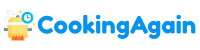A malfunctioning Keurig screen can be frustrating, preventing you from enjoying your daily coffee ritual. Whether the display is frozen, unresponsive, or showing error messages, understanding how to reset it can often resolve the issue. This comprehensive guide will walk you through various troubleshooting steps and resetting techniques to get your Keurig screen back in working order.
Understanding Common Keurig Screen Issues
Before diving into reset methods, it’s helpful to understand the common culprits behind screen malfunctions. This knowledge can help you identify the underlying cause and choose the most appropriate solution.
Power Surge Problems
Power surges can wreak havoc on electronic devices, including Keurigs. A sudden spike in electricity can damage the internal components responsible for displaying information on the screen, leading to freezing, glitches, or complete failure. Always consider using a surge protector to safeguard your Keurig from power-related issues.
Software Glitches
Like any electronic device with a display, Keurigs run on software. Occasionally, these programs can encounter bugs or glitches that cause the screen to freeze, display incorrect information, or become unresponsive. A simple reset can often clear these temporary software hiccups.
Hardware Malfunctions
In more serious cases, the problem might stem from a hardware malfunction. This could involve a damaged display screen, faulty wiring, or a malfunctioning control board. Hardware issues usually require professional repair or replacement of the affected components.
Water Damage
Keurigs are constantly exposed to water, making them susceptible to water damage. Spills or leaks can seep into the machine’s internal circuitry, causing corrosion and damage to the screen and other components. Promptly cleaning up spills and ensuring proper drainage can prevent water damage.
Simple Troubleshooting Steps Before Resetting
Before resorting to more drastic measures, try these simple troubleshooting steps. These methods can often resolve minor screen issues without requiring a full reset.
Check the Power Cord and Outlet
Ensure that the power cord is securely plugged into both the Keurig and the electrical outlet. A loose connection can interrupt the power supply and cause the screen to malfunction. Also, verify that the outlet is working by plugging in another device.
Unplug and Replug the Keurig
This is the simplest form of reset and often the most effective. Unplug the Keurig from the power outlet and wait for at least one minute. This allows any residual electricity to dissipate and resets the internal circuitry. Then, plug the Keurig back in and turn it on.
Check the Water Reservoir
An empty or improperly installed water reservoir can sometimes trigger error messages on the screen. Ensure that the reservoir is filled with water to the appropriate level and that it is properly seated in its base.
Clean the Keurig
A dirty or clogged Keurig can sometimes experience display issues. Clean the exterior of the machine with a damp cloth, paying particular attention to the area around the screen. Also, perform a descaling cycle to remove mineral buildup that can affect performance.
Resetting Your Keurig: Model-Specific Methods
The method for resetting your Keurig screen can vary depending on the model. Here are some common techniques for different types of Keurig machines.
Basic Keurig Models (K-Classic, K-Select)
For older or basic Keurig models without a touchscreen, the reset process is usually straightforward.
Power Cycle Reset
The most common method is the power cycle reset. Unplug the Keurig from the power outlet, wait for several minutes (5-10 is recommended), and then plug it back in. This effectively restarts the machine’s internal system.
Button Combination (if applicable)
Some older models may have a specific button combination that triggers a reset. Consult your Keurig’s user manual for instructions on any such combinations. It usually involves holding down a specific button or sequence of buttons while powering on the machine.
Touchscreen Keurig Models (K-Elite, K-Cafe, K-Supreme Plus)
Touchscreen Keurig models often have more advanced reset options accessible through the display.
Power Cycle Reset (Still a Good First Step)
Even with a touchscreen model, starting with a power cycle reset is always a good idea. Unplug the machine, wait, and plug it back in.
Factory Reset (If Accessible)
Some touchscreen models offer a factory reset option within the settings menu. This will restore the Keurig to its original factory settings, which can often resolve software-related issues.
To perform a factory reset, navigate to the “Menu” or “Settings” option on the touchscreen. Look for an option labeled “Factory Reset,” “Restore Defaults,” or something similar. Follow the on-screen prompts to complete the reset process. Be aware that a factory reset will erase any custom settings you have programmed into the machine.
Cleaning and Descaling Cycles
Running a cleaning cycle or descaling cycle might resolve some issues. The screen might be displaying errors that are associated with maintenance needs, rather than a malfunction.
Keurig K-Duo Models
The K-Duo combines single-serve and carafe brewing, and its reset process is similar to other Keurig models, with some variations.
Power Cycle Reset
As with other models, begin with a power cycle reset. Unplug the K-Duo, wait, and plug it back in.
Checking Carafe and Single-Serve Settings
Ensure that you are using the correct settings for either carafe or single-serve brewing. Incorrect settings can sometimes trigger error messages.
Advanced Troubleshooting and Solutions
If the basic and model-specific reset methods don’t work, consider these more advanced troubleshooting steps.
Inspect for Physical Damage
Carefully inspect the Keurig for any signs of physical damage, such as cracks, dents, or water damage. Pay close attention to the screen and surrounding areas. If you notice any damage, it may be necessary to contact Keurig customer support for repair or replacement.
Check for Software Updates (If Applicable)
Some newer Keurig models can receive software updates. Check the Keurig website or app (if applicable) for any available updates. Installing the latest software can resolve known bugs and improve performance.
Contact Keurig Customer Support
If you’ve exhausted all other troubleshooting steps, it’s time to contact Keurig customer support. They can provide further assistance, diagnose the problem, and offer solutions such as repair or replacement. Have your Keurig model number and purchase date ready when you contact them.
Preventing Future Keurig Screen Issues
Prevention is always better than cure. Here are some tips to help prevent future Keurig screen problems.
Use a Surge Protector
Protect your Keurig from power surges by plugging it into a surge protector. This will help prevent damage to the internal components, including the screen.
Regular Cleaning and Maintenance
Regularly clean and maintain your Keurig according to the manufacturer’s instructions. This includes descaling the machine every 3-6 months, cleaning the exterior, and emptying the drip tray.
Use Filtered Water
Using filtered water can help prevent mineral buildup, which can affect the performance of the Keurig and potentially lead to screen issues.
Avoid Overfilling the Water Reservoir
Overfilling the water reservoir can cause water to spill into the machine’s internal components, leading to damage. Fill the reservoir to the maximum fill line, but no higher.
Handle with Care
Avoid dropping or bumping the Keurig, as this can damage the screen and other components. Handle the machine with care when moving it or performing maintenance.
When to Consider Professional Repair or Replacement
In some cases, the screen issue may be beyond your ability to fix. Here’s when to consider professional repair or replacement:
- The screen is cracked or physically damaged.
- The screen is completely blank and unresponsive.
- You’ve tried all troubleshooting steps and the problem persists.
- The Keurig is under warranty.
If your Keurig is still under warranty, contact Keurig customer support to arrange for repair or replacement. If the warranty has expired, you can explore local appliance repair shops or consider purchasing a new Keurig.
By following these steps, you should be able to effectively troubleshoot and reset your Keurig screen, restoring it to working order and allowing you to enjoy your coffee without interruption. Remember to always prioritize safety and consult your Keurig’s user manual for specific instructions and warnings.
Why is my Keurig screen frozen or unresponsive?
A frozen or unresponsive Keurig screen can stem from a variety of issues. It could be a temporary glitch in the system’s software, similar to how your computer or phone occasionally freezes. Power surges or fluctuations can also disrupt the screen’s functionality, leading to unresponsiveness.
Another common cause is internal component failure, especially in older Keurig models. This could involve the screen itself, the touch sensor (if applicable), or the main control board. Moisture damage from spills or excessive steam exposure can also wreak havoc on the delicate electronics within the brewer.
How do I perform a basic reset on my Keurig?
The simplest way to attempt a reset is to unplug your Keurig from the power outlet. Leave it unplugged for at least one minute. This allows the internal capacitors to fully discharge, effectively clearing any temporary software errors that might be causing the issue.
After the minute has passed, plug your Keurig back in. The screen should power on, hopefully resolving the frozen or unresponsive issue. If the problem persists, move on to more advanced troubleshooting steps.
What is the needle cleaning reset and when should I use it?
The needle cleaning reset isn’t strictly a screen reset, but it can indirectly address display issues if they’re related to brewing problems. This reset initiates a thorough cleaning cycle of the needle that punctures the K-Cup. If the needle is clogged, it can prevent proper brewing and sometimes cause error messages on the screen.
To initiate this reset, you’ll typically need to access the maintenance menu (refer to your Keurig’s user manual for specific instructions). The cleaning cycle usually involves running hot water through the needle and can take several minutes. After completion, see if this resolves any brewing-related error messages on the screen.
How do I access the factory reset option on my Keurig (if available)?
Not all Keurig models have a factory reset option available through the screen interface. To check, navigate through the menu options on your Keurig’s screen. Look for options like “Settings,” “Maintenance,” or “Advanced.” If a factory reset option exists, it will usually be labeled clearly.
If you locate the factory reset option, be aware that it will erase all your saved settings, including brew sizes, favorites, and any personalized configurations. Use this option as a last resort after trying other troubleshooting steps. Consult your Keurig’s manual for precise steps as they vary by model.
What if my Keurig doesn’t have a screen, but a series of lights?
If your Keurig model lacks a screen and instead uses a series of indicator lights, the reset procedure will differ. In this case, unplugging the machine for a minute is still a good first step. This clears any temporary error codes that might be causing the lights to flash in an unusual pattern.
After plugging it back in, observe the lights carefully. Consult your Keurig’s user manual to decipher the meaning of the light patterns. The manual will explain what each combination of flashing or solid lights signifies and provide specific troubleshooting steps for each issue.
Can water filter issues cause screen problems?
While not directly causing a screen freeze, issues with the water filter or the filter housing can sometimes lead to error messages appearing on the screen. If the filter is clogged or improperly installed, the Keurig may display a “water filter error” or a similar message.
Ensure the water filter is correctly installed and is not overdue for replacement. A new filter can often resolve these types of error messages. Also, check the water reservoir for any debris or obstructions that might be hindering water flow.
When should I contact Keurig customer support?
If you’ve tried all the troubleshooting steps, including power cycling, needle cleaning, and factory reset (if applicable), and your Keurig screen remains unresponsive or displays persistent error messages, it’s time to contact Keurig customer support. This indicates a potential hardware failure or a more complex issue that requires professional assistance.
Provide customer support with your Keurig model number and a detailed description of the problem, including any error messages displayed on the screen. Be prepared to answer their questions about the troubleshooting steps you’ve already attempted. They may be able to offer further guidance or arrange for a repair or replacement, depending on your warranty coverage.

Alden Pierce is a passionate home cook and the creator of Cooking Again. He loves sharing easy recipes, practical cooking tips, and honest kitchen gear reviews to help others enjoy cooking with confidence and creativity. When he’s not in the kitchen, Alden enjoys exploring new cuisines and finding inspiration in everyday meals.